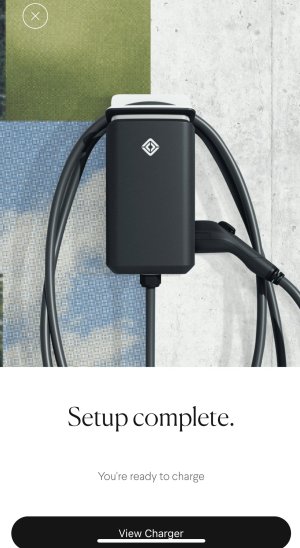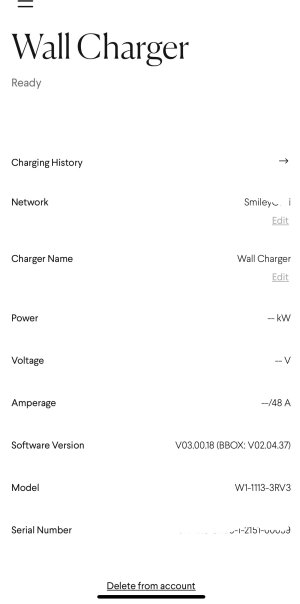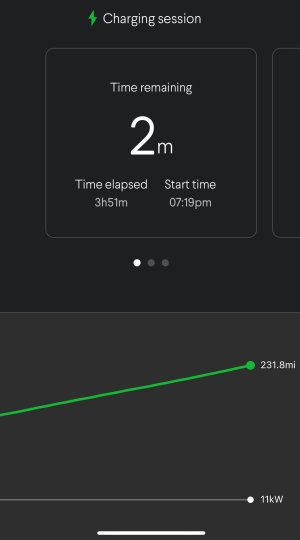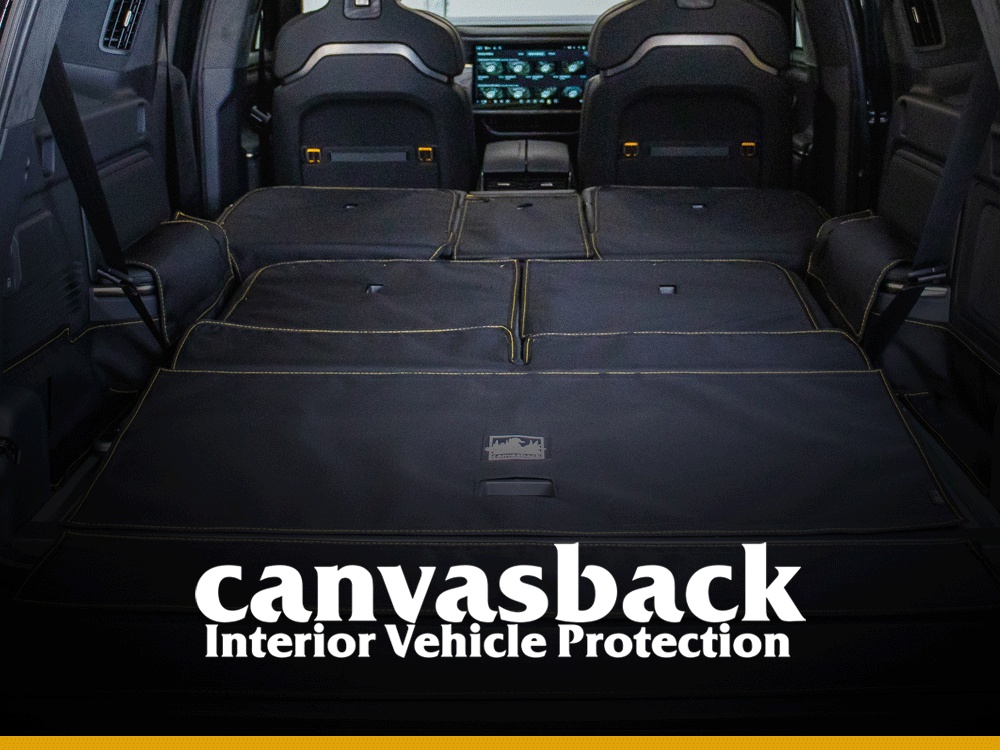Morgan
New member
- Joined
- Dec 18, 2024
- Messages
- 18
- Reaction score
- 2
- IG Page
- Visit Instagram
- Rivian
- 2023, Rivian R1T, white & Blue
To understand this Article check on my previous Article on this topic.
When the charger is "booting up" you will want to go into the Rivian App on your phone and press the 3 horizontal (hamburger) bars in the upper left hand corner of the app and click on Add Product.
The app will use bluetooth to connect to the charger and it will link as shown in the next few pictures.
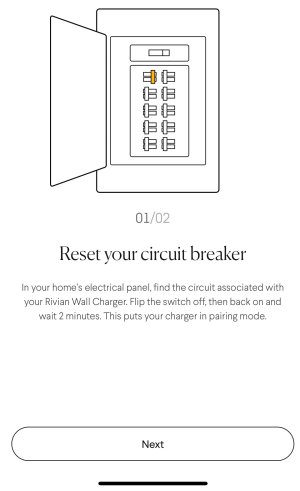
I was able to pair my charger without doing the reset above because I started pairing right after I turned on the breaker for the first time.
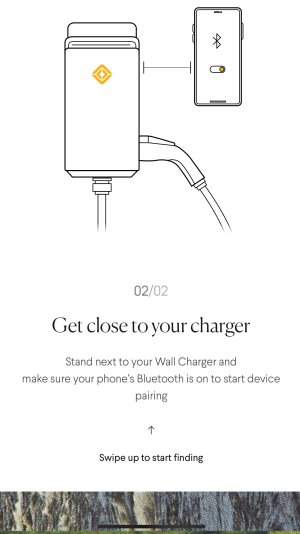

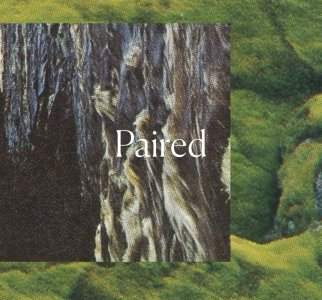
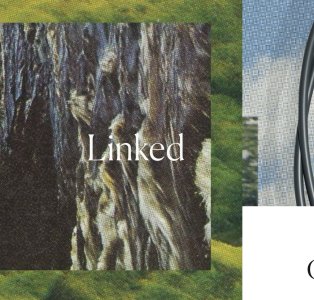
The next step is to pair your charger to your home Wi-Fi.
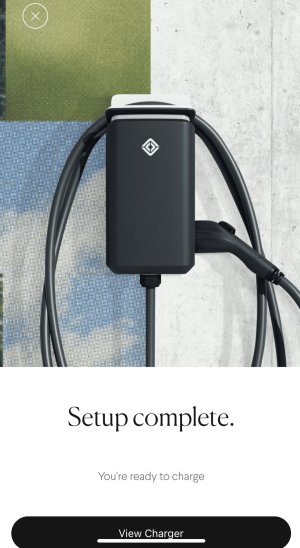
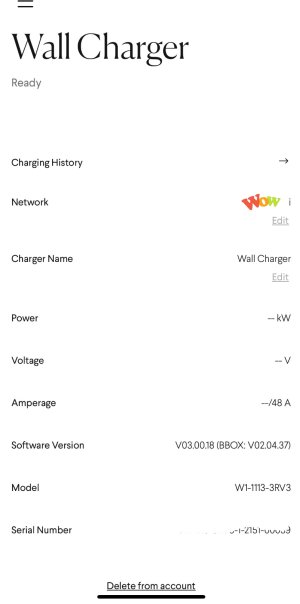
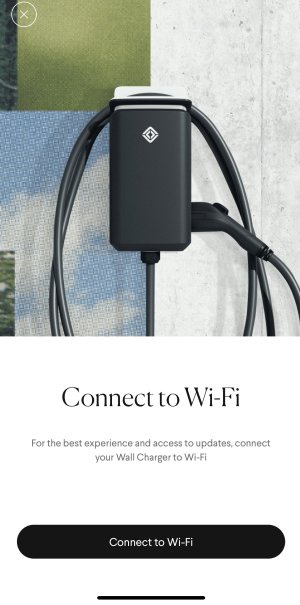
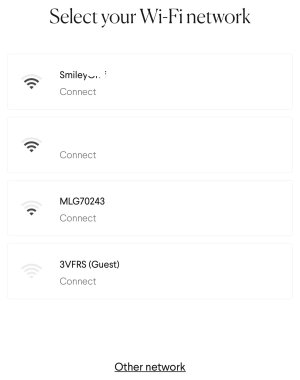
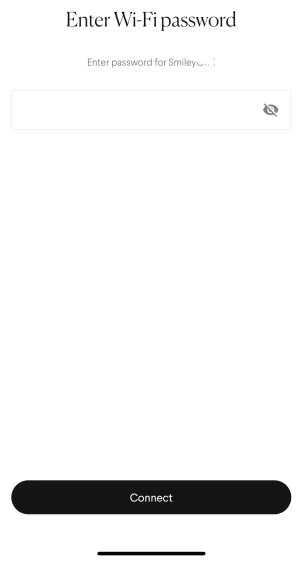
Continue......
When the charger is "booting up" you will want to go into the Rivian App on your phone and press the 3 horizontal (hamburger) bars in the upper left hand corner of the app and click on Add Product.
The app will use bluetooth to connect to the charger and it will link as shown in the next few pictures.
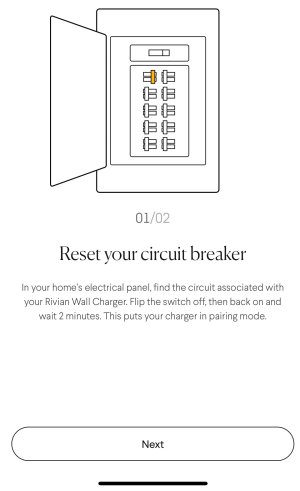
I was able to pair my charger without doing the reset above because I started pairing right after I turned on the breaker for the first time.
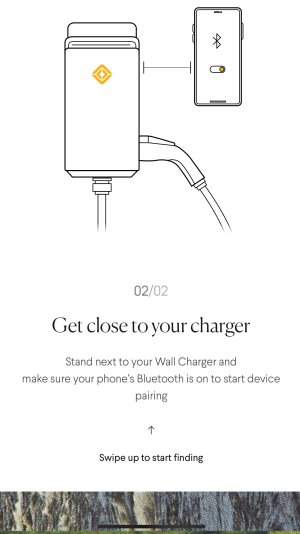

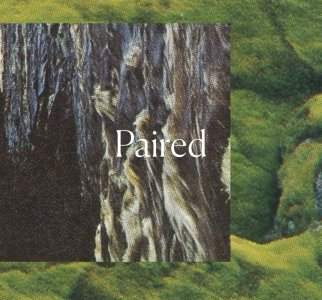
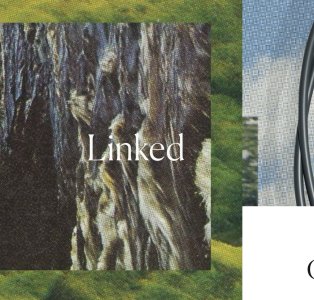
The next step is to pair your charger to your home Wi-Fi.
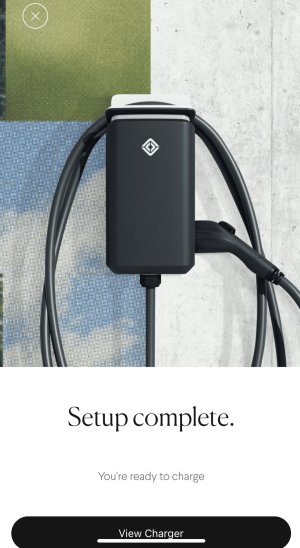
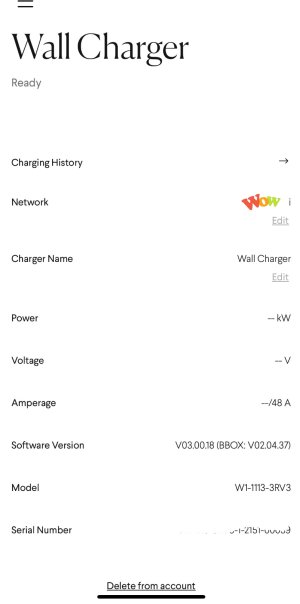
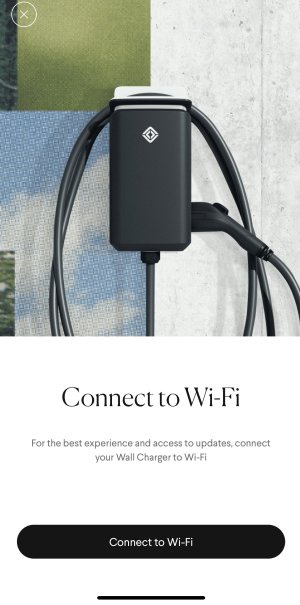
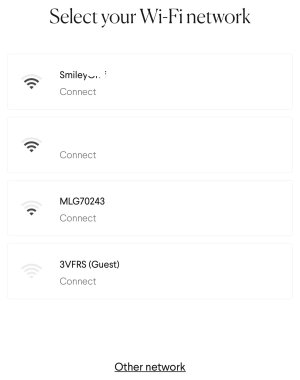
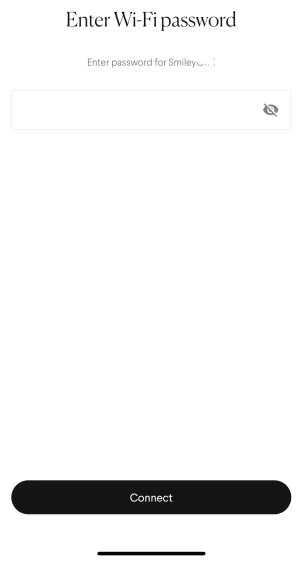
Continue......