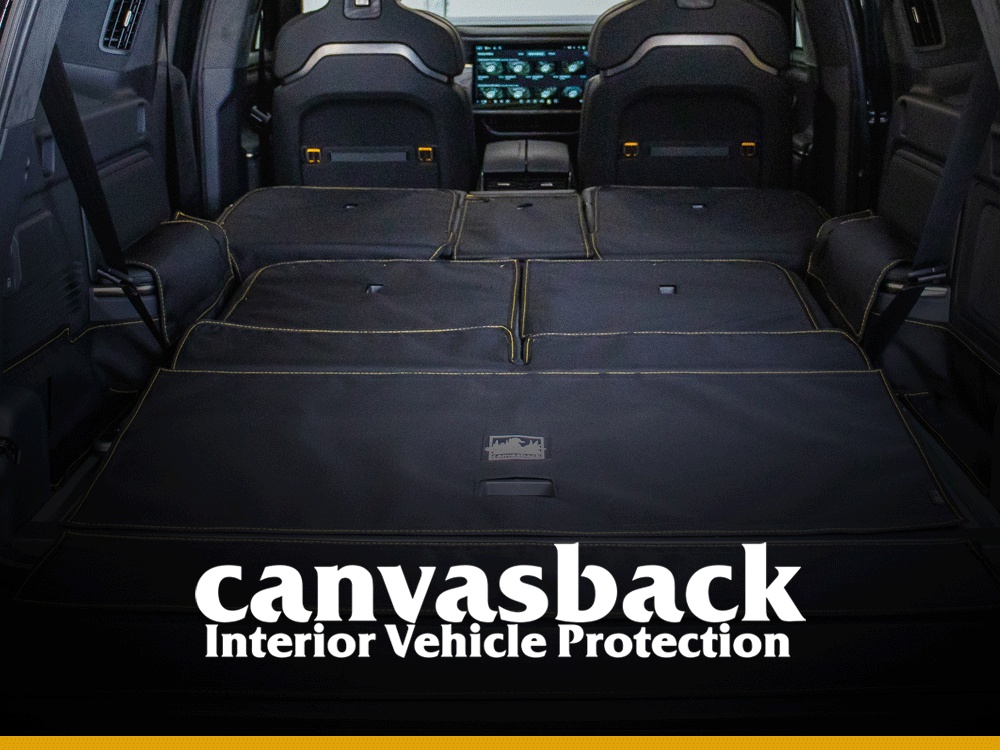Rivian Blue
Member
- Joined
- Nov 14, 2024
- Messages
- 217
- Reaction score
- 17
- Rivian
- R1S Rivian Blue
For the mere 30 miles my car was working I did manage to capture all 30 glorious miles of video using gearguard. Crucial X9 1TB hard drive - Worked like a dream. I have an iphone and a Google Pixel 6 Pro.
If you are running an Android phone, you can just plug your drive into you phone, go to your photos app and browse the directories and watch the video. Just use the USB-C connector and if needed an adapter. This should work on an Apple Phone as well.
Simple as that. This is of course useful if you need to provide video evidence of the following:
1. Witness to accident
2. Accident
3. Bigfoot sightings
4. False Tickets from Police
5. Red-light Cameras
6. Insurance Fraud attempts
Instructions:
1. Plug in the drive to your phone
2. A pop-up will show in your notifications "USB device XX connected". Tap this notification. Alternately browse you phone using a 'folders' icon and locate the drive
3. You will be at the root of the drive directory now
4. Select 'DriveCam"
5 Select ' Drive Stream' folder (directory)
6. Select the date /time for the videos you would like to watch
7. Pick the video
8. Finished
You'll find this very useful if you need to immediately access video away from your car. Could be a potential life saver.
If you are running an Android phone, you can just plug your drive into you phone, go to your photos app and browse the directories and watch the video. Just use the USB-C connector and if needed an adapter. This should work on an Apple Phone as well.
Simple as that. This is of course useful if you need to provide video evidence of the following:
1. Witness to accident
2. Accident
3. Bigfoot sightings
4. False Tickets from Police
5. Red-light Cameras
6. Insurance Fraud attempts
Instructions:
1. Plug in the drive to your phone
2. A pop-up will show in your notifications "USB device XX connected". Tap this notification. Alternately browse you phone using a 'folders' icon and locate the drive
3. You will be at the root of the drive directory now
4. Select 'DriveCam"
5 Select ' Drive Stream' folder (directory)
6. Select the date /time for the videos you would like to watch
7. Pick the video
8. Finished
You'll find this very useful if you need to immediately access video away from your car. Could be a potential life saver.