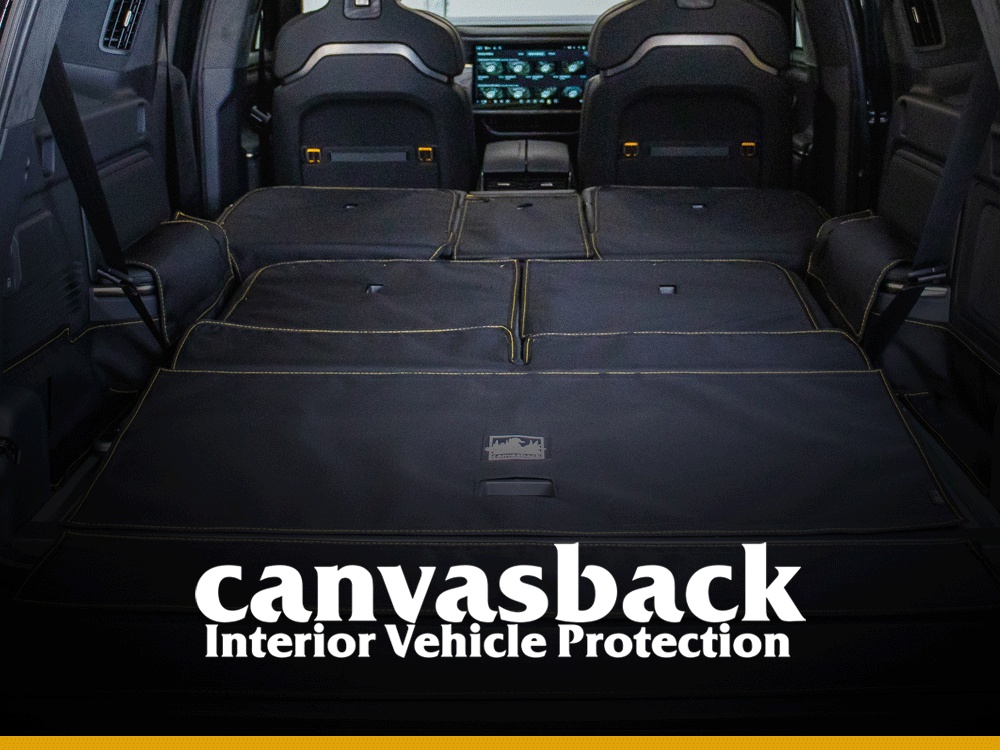Rivian Mom
Active Wheeler
- Joined
- Oct 20, 2024
- Messages
- 351
- Reaction score
- 30
- Rivian
- R1S
As an owner of the R1S, I can tell you that one of the easiest and most straightforward processes is updating your Rivian R1S software. It's a seamless and easy process that involves 3 parts: the pre-update checks, the update process, and the post-update checks. Here's a step-by-step guide on all 3 processes to help you effortlessly upgrade your R1S software.
Pre-Update Checks
These are minor checks that are carried out before you can begin the update process. It includes checks such as Wi-Fi connectivity, cellular network stability, and available updates (which can be checked on the Rivian mobile app or website). When these checks are complete, you can then begin the update process.
Update Process
The update process is quite simple, as I've done it a couple of times myself. The procedures include
1. Open the Rivian mobile app and navigate to the "Vehicle" or "Account" section.
2. Select "Software Update" or "Check for Updates."
3. If an update is available, select "Download and Install."
Once all this is done, the update will start downloading, and when it completes 100%, it will install automatically on your vehicle.
Post-Update Steps
This involves a few checks to know if the software update was done properly and your vehicle software has been updated to the latest version. To check, you should restart your vehicle, as this would help you to know if the update is fully applied. Also, check the Rivian mobile app for confirmation of the update.
Rivian just released some software updates for the R1S, such as the gear guard live cam and tri-zone climate updates, and some driver display improvements were added too. Updating to the latest software version gives a better driving experience and helps to fix some minor issues that might not be detected by the owner.
Pre-Update Checks
These are minor checks that are carried out before you can begin the update process. It includes checks such as Wi-Fi connectivity, cellular network stability, and available updates (which can be checked on the Rivian mobile app or website). When these checks are complete, you can then begin the update process.
Update Process
The update process is quite simple, as I've done it a couple of times myself. The procedures include
1. Open the Rivian mobile app and navigate to the "Vehicle" or "Account" section.
2. Select "Software Update" or "Check for Updates."
3. If an update is available, select "Download and Install."
Once all this is done, the update will start downloading, and when it completes 100%, it will install automatically on your vehicle.
Post-Update Steps
This involves a few checks to know if the software update was done properly and your vehicle software has been updated to the latest version. To check, you should restart your vehicle, as this would help you to know if the update is fully applied. Also, check the Rivian mobile app for confirmation of the update.
Rivian just released some software updates for the R1S, such as the gear guard live cam and tri-zone climate updates, and some driver display improvements were added too. Updating to the latest software version gives a better driving experience and helps to fix some minor issues that might not be detected by the owner.
Last edited by a moderator: